How to Turn Off Your Computer Automatically Without Additional Applications | Auto Shutdown Computers, PCs or laptops in this modern era are needed by humans to help with work or tasks. Both personal and office assignments today almost all deal with computers. Almost every day some millennial people use computers or laptops. Especially students or office workers who every day do their work on a computer or laptop.
Laptop or computer device users are certainly familiar with the term Shutdown. A process to turn off the computer that is important to do so that performance remains speeding and to keep your computer components from being damaged quickly. Not Doing Computer Shutdown is also a danger.
As above, not doing the shutdown process can result in your computer or laptop components getting damaged quickly.
The main component is the hard disk. The problem that is usually caused is a bad sector hard disk, this occurs due to shutting down the computer through the shutdown process or the laptop often runs out of battery.
You must have experienced this or did not shut down the computer because it was tired or overslept in front of the computer. To avoid the shutdown.
We will provide tips on how to turn off the computer automatically with a timer or according to the desired time. Below I will give an Auto Shutdown way for an automatic computer in a certain time without additional applications.
A guide to setting the computer automatically off at a certain time is complete. Now you do not need to worry anymore if you overslept or forget about turning off the computer because it is set automatically so that the computer or laptop auto shutdown.
As above, not doing the shutdown process can result in your computer or laptop components getting damaged quickly.
The main component is the hard disk. The problem that is usually caused is a bad sector hard disk, this occurs due to shutting down the computer through the shutdown process or the laptop often runs out of battery.
You must have experienced this or did not shut down the computer because it was tired or overslept in front of the computer. To avoid the shutdown.
We will provide tips on how to turn off the computer automatically with a timer or according to the desired time. Below I will give an Auto Shutdown way for an automatic computer in a certain time without additional applications.
How To Shutdown Your Computer Or Laptop Automatically In Specified Times
1. Turn off the computer automatically using a shortcut
- First, right-click on your desktop screen, then click New and select a shortcut,

- Enter the code "shutdown -s -t 600" in the field provided then click next

- Name your shortcut, then click finish, To run the program, all you have to do is click the shortcut that you created earlier, then the auto-shutdown of the computer will run according to the time settings above.

- T600 is for units of seconds. so the number 600 is for 10 minutes. You can change as you wish
2. Turn off the computer automatically with the Task scheduler.
- First, click the windows menu and type task scheduler in the search field then click the task scheduler menu. Or by clicking the windows icon then clicking all programs then clicking the accessories menu then clicking the system tools menu and selecting the task scheduler menu

- Then click the basic task then enter the shutdown name and click next.

- Next time setting whether every day, every week or once. I gave an example for one time
- Then click next and enter the date and time when the computer will be turned off automatically. Then click next.
- Select the program start menu and click next
- Then click browse beside the empty box and look for the shutdown file in C -> windows-System32-Shutdown
- After meeting the shutdown file then click open
- Next, in the add argument column, fill in the code "/ s" then click next, The next step is to click finish.
A guide to setting the computer automatically off at a certain time is complete. Now you do not need to worry anymore if you overslept or forget about turning off the computer because it is set automatically so that the computer or laptop auto shutdown.
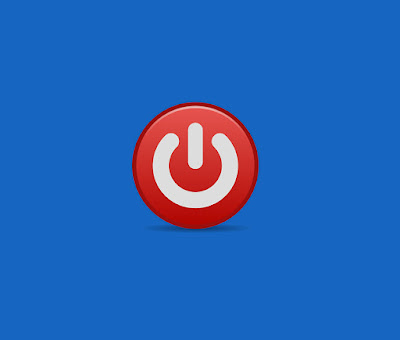


Related Posts